To login to your server you will need a terminal emulator which supports Secure SHell access(ssh). Secure shell access, much like https, allows for an encrypted tunnel of communication between your desktop and the server for the purpose of access the Command Line Interface of your server. The CLI on Unix Operating systems is referred to as the "shell".
There are a number of terminal emulators available which support ssh but the most commonly used is putty. You can download and install putty from here https://www.chiark.greenend.org.uk/~sgtatham/putty/latest.html
The 'root' account on Unix based operating systems has a special significance. The root user is a super user with privileges to perform any function. Given this power, the root account is guarded carefully and typically only one or two people might know the password. On a production server it is very unusual for anyone to ever login as root. Instead administrators login using their own named accounts and when they need to execute a command which requires root privileges they preface the command with the word 'sudo'. This means that the command will be executed from the super user account (root). Some VPS systems may not allow anyone to login as root for this reason all the commands in the subsequent steps in the guide are prefaced with the command 'sudo'. Digital Ocean does allow root access so the commands will work with or without the 'sudo' prefix.
As stated, in an up and running production system it's good practice not to login as root. Given the fact that our server is brand new and pretty much everything we want to do requires root access logging in as root is practical. As we go forward you will learn how to create other accounts.
To connect to your server using putty insert the IP Address of your server into the field marked Host Name (or IP Address) and click connect as follows:
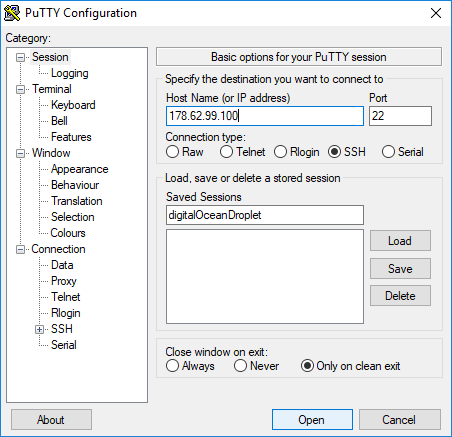
The password for your root account was sent to you in an email when you set up your VPS. Use it now to login as root. You will probably be prompted to change your password. If you are, be sure to use a strong password (i.e. At least 1 upper case, 1 lower case, 1 special character and at least 8 characters overall).
The first time you login you will get the following message
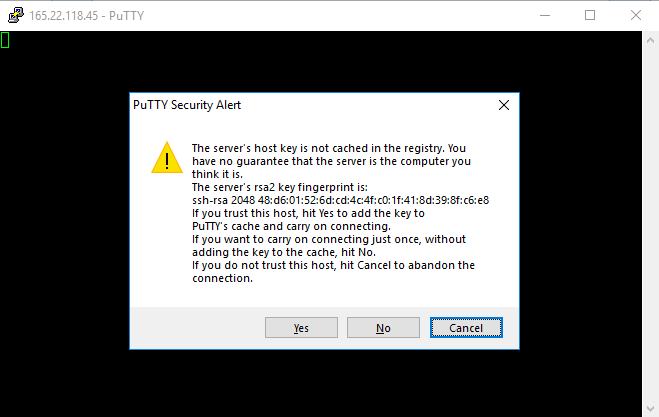
You will then be prompted for your username and password - use root and the password sent to you.
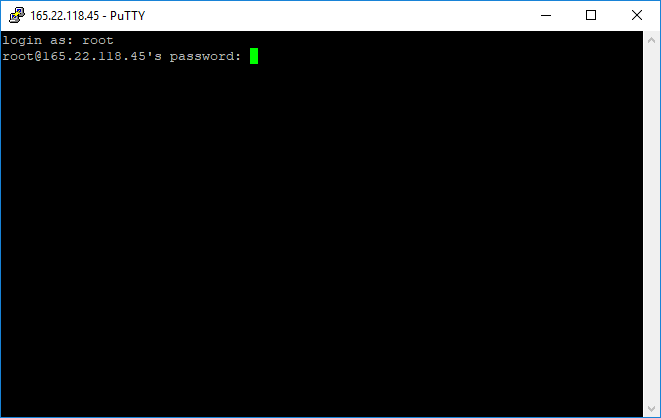
If successful you will see a screen like this
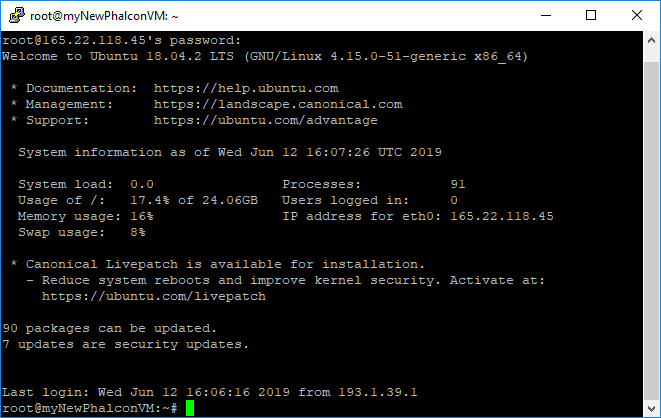
This is the Ubuntu command prompt which defaults to using bash (one of the more popular shell programs. On Unix there is a range of shell options. This is the command line interface which we will use for the remainder of this section. There are many guides and books available on using the shell and shell programming. Perhaps wait until your system is at least a bit more secure before wandering off to explore.
In the following step, I will show you how to secure access to the root account using public/private key encryption. This is a very necessary step to prevent your server from being hacked. The need to keep your server secure now that you are a "System Administrator" cannot be overstated. If a hacker gains access to your system they will likely use it as a base from which to launch other attacks for which you would be, to some extent, liable.